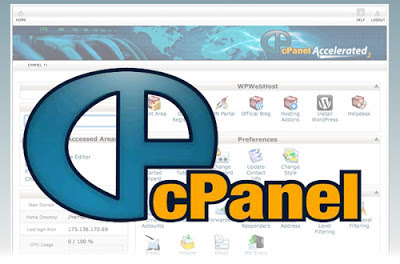
To install cPanel & WHM, follow these 4 steps (no licence)...
Step 1: System Requirements
- Processor at less 266 MHz
- Memory 512 MB RAM (1 GB recommended when hosting many accounts)
- Disk Space 10 GB hard disk
- CentOS versions 5.x and 6.x
- Red Hat® Enterprise Linux® versions 5.x and 6.x
- CloudLinux 5.x
Step 2: Configure Your Operating System
- Change root password:
Type 2 time with new password
passwd root- Disabling SELinux security features
You should disable SELinux after installing Red Hat Enterprise Linux, CentOS, or CloudLinux. To disable SELinux, you can either:
- Use the graphical interface while configuring your operating system, or
- Edit /etc/selinux/config from the command line and set the SELINUX parameter to disabled using a text editor, such as nano or vi.
# This file controls the state of SELinux on the system. # SELINUX= can take one of these three values: # enforcing - SELinux security policy is enforced. # permissive - SELinux prints warnings instead of enforcing. # disabled - No SELinux policy is loaded. SELINUX=disabled # SELINUXTYPE= can take one of these two values: # targeted - Only targeted network daemons are protected. # strict - Full SELinux protection. SELINUXTYPE=targeted- Deactivating default firewall and checking for updates
chkconfig iptables off service iptables stop- Change hostname /etc/hostname use cmd
hostname demohostnameand add this line into /etc/hosts
xxx.xxx.xxx.xxx demohostname.youdomain.com demohostname
- Update system:
yum update
Step 3: Install cPanel & WHM
- You must have Perl installed on your server before you can run the installation script for cPanel & WHM. You can install Perl using either yum or up2date
yum install perl- Install
cd /home wget -N http://httpupdate.cpanel.net/latest sh latest
Step 4:Getting started in WHM
To access the WHM interface:
- Enter http://$IP:2086 or https://$IP:2087 into your preferred web browser. ($IP represents your server's IP address).
- Enter root into the Name field.
- Enter your root password into the Password field.
- Click Log In.
Search Keywords:
9tuts
,
cpanel
,
cpanel 11
,
cpanel whm
,
free cpanel
,
hosting
,
hosting controller
,
hosting cpanel
,
install cpanel
,
Linux
,
linux hosting
,
Perl
,
PHP
,
php cgi
,
php server
,
server
,
Tutorials
,
whm

